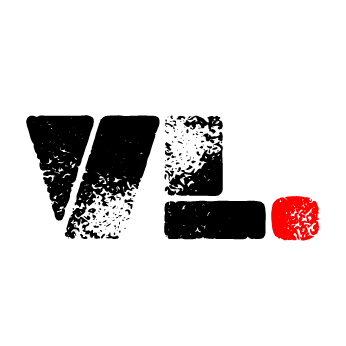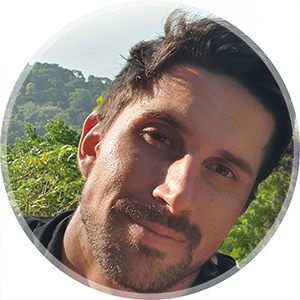🍍 Pinia Stores - Manage Vue State With Ease
Background
In this post we explored how to persist user settings for location and language using only localstorage and listeners to listen for changes of the settings. This is an overly verbose method which soon becomes difficult to maintain. A much smoother way is to utilize a state management tool, such as Pinia. Pinia lets you set up and manage stores easily, and you won’t need any explicit event listeners set up. Below we will take a look at how we implemented Pinia for the location and language states on Vegan Monkey.
1. Install Pinia and set up the root store
Start by installing Pinia in your project. In the terminal:
pnpm install pinia(Adapt to your package manager)
//app.vue
import { createPinia } from 'pinia'
const app = createApp(App)
app.use(createPinia())
app.mount('#app')(For us, Vue devtools only picked up Pinia when we created the root store inside of app.use)
Now you’re ready to start using stores in your app.
2. Set up your first store
We keep the stores in a folder (“stores”) in src. One .js file per store. For our case, we create three stores and three files city.js, country.js, language.js. From each file we export the store:
//src/stores/countries.js
import { defineStore } from "pinia";
import getCollectionAsync from "@/composables/getCollectionAsync";
import { ref } from "vue";
//create countryStore in Pinia
export const useCountryStore = defineStore("countryStore", () => {
//store refs
const availableCountries = ref([]);
const selectedCountry = ref(null);
const showCountrySelector = ref(false);
//function to get available countries from db
const getCountries = async () => {
//function to fetch countries from db
const { error, documents } = await getCollectionAsync(
"countries",
null,
null,
null
);
documents.value.forEach((country) => {
//only push active countries
if (country.active) {
availableCountries.value.push(country);
}
});
//save the available countries to session storage (to not require db fetch on reload)
sessionStorage.setItem(
"availableCountries",
JSON.stringify(availableCountries.value)
);
//set the selected country to Thailand by default
let countryToSelect = availableCountries.value.find(
(c) => c.title === "Thailand"
);
setSelectedCountry(countryToSelect);
//show the country selector, since the user hasn't set a country by themselves yet
showCountrySelector.value = true;
};
//function to set the country in the store and in local storage
const setSelectedCountry = (country) => {
selectedCountry.value = country;
localStorage.setItem("selectedCountry", JSON.stringify(country));
showCountrySelector.value = false;
};
//check if there are availableCountries stored in session storage
if (
sessionStorage?.availableCountries &&
typeof sessionStorage?.availableCountries !== typeof undefined &&
sessionStorage?.availableCountries !== "undefined"
) {
//assign to availableCountries
availableCountries.value = JSON.parse(sessionStorage.availableCountries);
//check if there's a selectedCountry stored in local storage
if (
localStorage?.selectedCountry &&
typeof localStorage?.selectedCountry !== typeof undefined &&
localStorage?.selectedCountry !== "undefined"
) {
//assign to selectedCountry
selectedCountry.value = JSON.parse(localStorage.selectedCountry);
}
//if no country set in local storage, use Thailand as default
else {
let countryToSelect = availableCountries.value.find(
(c) => c.title === "Thailand"
);
setSelectedCountry(countryToSelect);
//show the country selector, since the user hasn't set a country by themselves yet
showCountrySelector.value = true;
}
}
//if no countries are stored in session storage, fetch them
else {
getCountries();
}
//function to toggle the showCountrySelector between true/false
const toggleCountrySelector = () => {
showCountrySelector.value = !showCountrySelector.value;
};
return {
availableCountries,
selectedCountry,
showCountrySelector,
setSelectedCountry,
toggleCountrySelector,
};
});Note that it might be a better idea to save everything to localstore to avoid re-fetch on next session. As long as you have a way to bust the localstorage when you know you have new data you want the user to get on next visit (see BONUS section at the bottom for a way to do this).
The city and language stores are dependent on the country store. If country changes, city and language needs to adapt. For this, we use the country store in the city and language stores, and react to the changes that happen. For an example of this, let’s look at how the city changes when country changes.
3. Use a store in another store (composing stores)
Time to set up the city store. In addition to the same imports as in the country store, we also need to import the country store and a Pinia composable function called storeToRefs when we create the city store:
import { useCountryStore } from "@/stores/country";
import { storeToRefs } from "pinia";storeToRefs allow you to destructure a store while keeping the refs reactive. This is needed if you want to watch the ref or use it in a computed ref (when using the store refs in the template you can use them directly and they will still be reactive, no need for storeToRefs).
Then we create the store in the same way as for the country store:
//create cityStore with Pinia
export const useCityStore = defineStore("cityStore", () => {
...
})To destructure the store while keeping reactivity of the ref:
const { selectedCountry } = storeToRefs(countryStore);(In this case, we destructure for selectedCountry which is a ref in the contry store)
Now we can watch for changes in the selectedCountry property of the countryStore:
watch(selectedCountry, () => {
//do what you need here
});(Remember to import watch from vue as well)
Here is the full code for the city store:
import { defineStore } from "pinia";
import getCollectionAsync from "@/composables/getCollectionAsync";
import { ref, computed, watch } from "vue";
import { useCountryStore } from "@/stores/country";
import { storeToRefs } from "pinia";
//create cityStore with Pinia
export const useCityStore = defineStore("cityStore", () => {
// initialize countryStore
const countryStore = useCountryStore();
const { selectedCountry } = storeToRefs(countryStore);
//store refs
const availableCities = ref([]);
const selectedCity = ref("");
//watch for changes in the selected country, and trigger the setSelectedCity function
watch(selectedCountry, () => {
setSelectedCity();
});
//function to get available cities from db
const getCities = async () => {
const { error, documents } = await getCollectionAsync(
"cities",
null,
null,
null
);
//only use active cities
documents.value.forEach((city) => {
if (city.active) {
availableCities.value.push(city);
}
});
//save the available cities to session storage (to not require db fetch on reload)
sessionStorage.setItem(
"availableCities",
JSON.stringify(availableCities.value)
);
//set city after fetching all available cities
setSelectedCity();
};
//function to set the city in the store and in local storage
const setSelectedCity = (cityToSet) => {
//if no city specified, set the main city in current country
if (!cityToSet) {
selectedCity.value = availableCities.value.find((city) => {
return (
city.country === countryStore?.selectedCountry.id && city?.mainCity
);
});
} else {
selectedCity.value = cityToSet;
}
localStorage.setItem("selectedCity", JSON.stringify(selectedCity.value));
};
//computed property to get the relevant cities for the selected country
const relevantCities = computed(() => {
if (availableCities.value.length > 0 && countryStore.selectedCountry) {
return availableCities.value.filter(
(city) => city.country === countryStore.selectedCountry.id
);
}
});
//check if there are availableCities stored in session storage
if (
sessionStorage?.availableCities &&
typeof sessionStorage?.availableCities !== typeof undefined &&
sessionStorage?.availableCities !== "undefined"
) {
availableCities.value = JSON.parse(sessionStorage.availableCities);
// if there's already a city selected, use it
if (
localStorage?.selectedCity &&
typeof localStorage.selectedCity !== typeof undefined &&
localStorage.selectedCity !== "undefined"
) {
selectedCity.value = JSON.parse(localStorage.selectedCity);
}
// else, use the main city registered on the country
else {
setSelectedCity();
}
} else {
//if no cities are stored in session storage, fetch them
getCities();
}
return {
availableCities,
selectedCity,
relevantCities,
setSelectedCity,
};
});4. Using the stores
You can now use the stores in any components that need this data. The initialization of the stores works the same as in the city store above where we used the country store. For example, in our navbar we use all three stores, so we import and initialize them in our script setup:
<script setup>
import { useCountryStore } from "@/stores/country";
import { useCityStore } from "@/stores/city";
import { useLanguageStore } from "@/stores/language";
const countryStore = useCountryStore();
const cityStore = useCityStore();
const languageStore = useLanguageStore();
</script>Now you can use the store in your template. It will be reactive if you refer to it in the template:
<li v-for="city in cityStore.relevantCities" :key="city.id">
<a
class="dropdown-item"
@click="cityStore.setSelectedCity(city)"
href="#"
>
{{ city[`title${languageStore.activeLanguage?.reference}`] }}
</a>
</li>(Example of the list for our dropdown button to select city)
Note that if you need the ref to be reactive for use in the script setup (to watch, or use in a computed prop) you need to destructure it as described above.
5. Comparison to old method
The ease of managing everything relating to the store in one file, and then just import and use the properties wherever, makes it much more scalable than the previous method where you have to remember to set up event listeners for any change. With Pinia installed you can also simplify other parts of the app where you need data in several places, or want it stored in the browser when you navigate away from a page etc.
6. Demo
See it working in the web app:

You can check this live at veganmonkey.co as well
Bonus - clear localstorage when needed
It’s a good idea to have a reliable way to be able to clear localstorage for users on next visit when you have made code changes that might break with old data stored in localstorage. With this small snippet in your App.vue or other entrypoint you can achieve that:
const localStorageVersion = "1.0.0";
//get the saved version from localstorage
let savedLocalStorageVersion = localStorage.getItem("localStorageVersion");
//check if a saved version exists
if (
savedLocalStorageVersion &&
typeof savedLocalStorageVersion !== typeof undefined &&
savedLocalStorageVersion !== "undefined"
) {
//if the saved version is different from the current version, clear localstorage and reload the page
if (savedLocalStorageVersion !== localStorageVersion) {
localStorage.clear();
sessionStorage.clear();
//set the current version as the saved version
localStorage.setItem("localStorageVersion", localStorageVersion);
window.location.reload();
}
} else {
//if there's no saved version, set the current version
localStorage.setItem("localStorageVersion", localStorageVersion);
}When you make breaking changes, update the versioning and on next visit, the user’s browser will clear localstorage.